December 29, 2009
Open Firefox in Chrome, IE8, Safari, and Avant
Google's Chrome opens sites faster than my default browser Firefox. For now I cannot leave Firefox for Chrome because of the availability of extensions (add-ons) for the former which the later lacks.
I only use Chrome when Firefox is having a noticeable difficulty loading pages. Although I have exported my Firefox bookmarks to Chrome, it is cumbersome to export them whenever a new site is bookmarked in Firefox.
I have discovered one way of viewing my Firefox bookmarks in Chrome: click and drag a bookmark into Chrome's page and the page will load in Chrome. A bookmark can be exported too into Chrome's bookmark toolbar by the click and drag method.
Likewise, the method above is possible if it is done the other way—from Chrome to Firefox. In fact, the exporting method can be done also from Firefox to IE 8 and vice versa but is not possible for the Opera browser.
Of course there are Chrome View and Safari View add-ons for Firefox but the fact that it can be done into IE8 (Avant and Safari, too) makes this method handy for those who uses more than one browser.
In Avant and Safari, bookmarks from Firefox can open into these two browsers but not the other way around.
November 8, 2009
The Pythagorean Triple Generator
For those who are interested in a Pythagorean Triple Generator you may fetch it from my geometry class website.
This program is written in Just BASIC language and it is free.
September 24, 2009
USB Flash Drive Not Appearing In My Computer
I plugged a USB flash drive into my Windows XP PC and it did not appear in My Computer. It used to appear as Drive G: two months ago. When I checked Disk Management the flash drive is there with a drive letter J: and I can open it in the Computer Management window.
It took me a while to figure out the real culprit. I changed the drive letter of the flash drive to Z: in the Computer Management window but it did not solve the problem.
The only hardware I connected to my PC for the last two months was a three-partitioned external hard drive which is currently assigned the drive letters G, H, and I.
Would unplugging the external hard drive enable the USB flash drive to appear in My Computer? No, it did not.
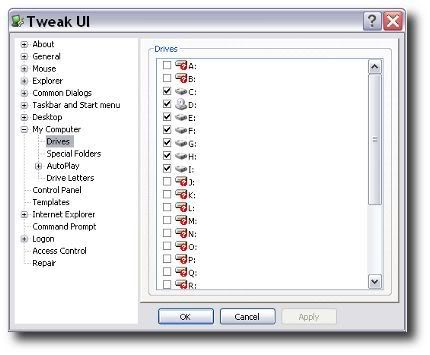 Suddenly a thought came into my mind: Tweak UI. I have this Powertoy and I remembered checking boxes for drive letters.
Suddenly a thought came into my mind: Tweak UI. I have this Powertoy and I remembered checking boxes for drive letters.So there it was the culprit. All the checked drive letters have been assigned to my internal and external hard drives and DVD drive. No drive letters were assigned for new removable storage.
I opened Tweak UI, checked the drive letter J: in the window and click OK. And that solved the problem—although I have to change the flash drive’s drive letter to J: again since I changed it to Z: earlier.
September 13, 2009
The Pythagorean Triple Generator
I was practicing how to write programs one day learning how to create a line in Liberty BASIC when it came to me that I could create a triangle. One thing led to another that I thought I create a Pythagorean Triple Generator and at the same time draw the triangle in scale. The result is a program written in Just BASIC language.
The program is available at this website, CST Geometry. You may download the program free.
Labels:
Computers,
Free Software Downloads,
Google Sites,
Websites
September 8, 2009
Learn To Program Free
One of the activities that I did when I bought my PC was to learn programming. There are many programming languages that can be learned free in the Internet. One is Liberty BASIC which is derived from the traditional BASIC language, and then there is Just BASIC. Although the later is a watered down version of the former, the fun thing about Just BASIC is that you can create a .exe file from that language for free, i.e., a stand-alone program. The two languages above works on Windows XP.
If you are adventurous enough there are free tutorials for Java and Python languages. To be honest I have learned the basics of these two object-oriented programming languages in their websites, Java Tutorials, and Python.org. Java is a complex language but I was surprised with the way Python’s syntax are written—the syntax is much more like BASIC and reads like English. I have learned from Internet forums, Python is a very powerful programming language. You might like to try to download the free pdf Think Python (note this pdf discusses python 2. Latest version is 3).
Going back to Just BASIC, I have written a program called The Pythagorean Triple Generator.
August 27, 2009
Crazy Gadgets
Not crazy as in mentally unsound but insanely entertaining. I found this website where amusing gadgets can be downloaded and added to my blog's sidebar.
The hamster at the right is an example. And don't feed him too much by the way.
The website is aBowman. Check it out.
August 23, 2009
External Hard Drive
A year ago I changed my 80GB hard drive with a 500GB. Both were Seagate SATA. I was thinking of utilizing my old hard drive as an external hard drive and use it as a backup.
Today, I just did that. Much to my surprise as soon as I run the external hard drive, my old data were still there except for my own (administrator) My Documents folder which is now empty and cannot be opened. But the other data, they are still there; documents of limited accounts, mp3s, and video files can be opened and played. I thought that unplugging the hard drive from the motherboard will automatically delete the files.
A warning to all with hard drives they want to sell—wipe out your files for good!
July 22, 2009
Animated GIFs in Google Sites
I have a website at Google Sites for my geometry class in high school. Last week, I wrote a piece about the difference of the terms congruence and equality. What a nice way I thought to create an animated GIF to support my article. But don’t look now; Google Sites does not support animated GIFs (nor Javascript), well not directly. I was surprised that Google Sites converted automatically my animated GIF files to PNG. With a couple of Google searches later I found out that Google Sites blocks animated images.
However, there is a workaround for this predicament. Every search I made in the Internet suggests uploading the file into Google Docs or creating a gadget. For me, I did what I always do in my blogs; upload the animated GIF files to Photobucket. It works!
Here’s my website with the animated GIFs, Geometry.
July 5, 2009
Change Folder Icons in Windows XP with Folder Marker
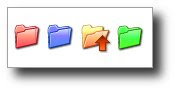 Changing the colors of my folders I thought would look nice in my PC; what I didn’t realize was that it would speed up my work. With customized folder icons, I can quickly pinpoint the specific folder I want to open.
Changing the colors of my folders I thought would look nice in my PC; what I didn’t realize was that it would speed up my work. With customized folder icons, I can quickly pinpoint the specific folder I want to open.With so many folders colored yellow in my PC, sometimes searching for a particular folder is like searching a needle in a haystack. One way to change the folder icon is to right-click the folder and choose Properties. In the Properties dialog box, click the Customize tab and click the Change Icon button. A Change Icon dialog box opens and select from the list of icons or you can browse to the folder where your icons are saved. Take note that only icons with .ico extensions can be used.
I have these icons with .gif extensions and what I did was to convert them to .ico using GIMP.
Another way of changing the folder icon is to simply change its color. With this method I use a free software called Folder Marker. Folder Marker is a helper which can mark folders by priority (high, normal, low), by degree of work complete (done, half-done, planned) and by the type of information contained in the folder (work files, important files, temp files, private files). When installed, you can customize or colorize—if this is the right term—your folders by right-clicking a folder and choosing Folder Marker among the options.
June 6, 2009
Options Grayed-Out with GIF Files in GIMP
I was trying to add a drop shadow on an image using GIMP and was surprised that some options in the menu were grayed-out when working with GIF files. First, I thought GIFs do not work on GIMP. Searching on the Internet, I found out that GIF uses indexed color and not RGB.
For those who have this kind of concern, fret no more. When working with a GIF image using GIMP, choose Image > Mode > RGB. This will enable the options.
June 1, 2009
How to Create a Drop Shadow Using GIMP
For GIMP 2.6.6 Users
3D-effect
Web images without drop shadows appear flat and bland but with drop shadows, images become alive and dynamic. To illustrate, take a look at the two pictures below.
 Drop shadows on every picture in this blog were added using GIMP. GIMP is the GNU Image Manipulation Program; it is a free software used to process digital photographs and other graphics for such tasks as photo retouching, image composition and image authoring.
Drop shadows on every picture in this blog were added using GIMP. GIMP is the GNU Image Manipulation Program; it is a free software used to process digital photographs and other graphics for such tasks as photo retouching, image composition and image authoring.
I’ll show you how to create or add drop shadows in images using the free software GIMP.
Add the Drop Shadow
Open GIMP. Choose File > Open. Browse to the folder where the image to be processed is saved. Select the file and click Open; the image is displayed in the main window.
Choose Filters > Light and Shadow > Drop Shadow. A Script-Fu: Drop Shadow dialog box opens similar to the one shown below.
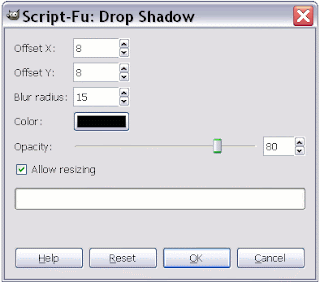 Offset X: Places the horizontal shadow X pixels in relation to the image. This value can be set to negative (Ex. –9) and places the shadow at the left side of the image.
Offset X: Places the horizontal shadow X pixels in relation to the image. This value can be set to negative (Ex. –9) and places the shadow at the left side of the image.
Offset Y: Places the vertical shadow Y pixels in relation to the image. This value can be set to negative (Ex. –9) and places the shadow above the image.
Blur radius: Lower values sharpen the shadow, while higher values unsharpen or smear the shadow. This gives a realistic appearance to the shadow.
Color: Click to select a shadow color.
Opacity: 0 sets shadow to full transparency, 100 sets the shadow to full opacity.
Allow resizing: Leave this box checked.
Reset Button: Resets value to default.
After making some changes (or no changes) in the Drop Shadow dialog box, click the OK button.
Save the file with a white background
If you are satisfied with the result, choose Image > Flatten Image. Then choose File > Save As . . . and follow the instructions on saving the file. The image saved will have a white background.
Save the file with a transparent background
If you want an image with a transparent background, then save the image in PNG-24 (or GIF format). After clicking the OK button on the Drop Shadow dialog box, choose Image > Merge Visible Layers—a Merge Layers dialog box opens, click Merge. Then choose File > Save As . . .
Some facts about BMPs, GIFs, PNGs, and JPEGs
GIF and PNG files can have transparent areas but not JPEG and BMP files. For other files supported by GIMP, you may have to experiment whether these files can have transparent areas.
Take note that some files such as transparent PNG may not be supported by some (earlier?) browsers.
3D-effect
Web images without drop shadows appear flat and bland but with drop shadows, images become alive and dynamic. To illustrate, take a look at the two pictures below.
 Drop shadows on every picture in this blog were added using GIMP. GIMP is the GNU Image Manipulation Program; it is a free software used to process digital photographs and other graphics for such tasks as photo retouching, image composition and image authoring.
Drop shadows on every picture in this blog were added using GIMP. GIMP is the GNU Image Manipulation Program; it is a free software used to process digital photographs and other graphics for such tasks as photo retouching, image composition and image authoring.I’ll show you how to create or add drop shadows in images using the free software GIMP.
Add the Drop Shadow
Open GIMP. Choose File > Open. Browse to the folder where the image to be processed is saved. Select the file and click Open; the image is displayed in the main window.
Choose Filters > Light and Shadow > Drop Shadow. A Script-Fu: Drop Shadow dialog box opens similar to the one shown below.
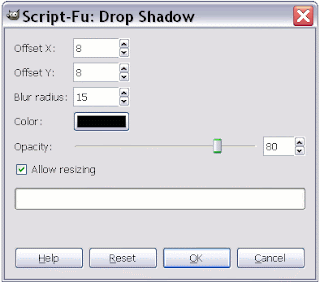 Offset X: Places the horizontal shadow X pixels in relation to the image. This value can be set to negative (Ex. –9) and places the shadow at the left side of the image.
Offset X: Places the horizontal shadow X pixels in relation to the image. This value can be set to negative (Ex. –9) and places the shadow at the left side of the image. Offset Y: Places the vertical shadow Y pixels in relation to the image. This value can be set to negative (Ex. –9) and places the shadow above the image.
Blur radius: Lower values sharpen the shadow, while higher values unsharpen or smear the shadow. This gives a realistic appearance to the shadow.
Color: Click to select a shadow color.
Opacity: 0 sets shadow to full transparency, 100 sets the shadow to full opacity.
Allow resizing: Leave this box checked.
Reset Button: Resets value to default.
After making some changes (or no changes) in the Drop Shadow dialog box, click the OK button.
Save the file with a white background
If you are satisfied with the result, choose Image > Flatten Image. Then choose File > Save As . . . and follow the instructions on saving the file. The image saved will have a white background.
Save the file with a transparent background
If you want an image with a transparent background, then save the image in PNG-24 (or GIF format). After clicking the OK button on the Drop Shadow dialog box, choose Image > Merge Visible Layers—a Merge Layers dialog box opens, click Merge. Then choose File > Save As . . .
Some facts about BMPs, GIFs, PNGs, and JPEGs
GIF and PNG files can have transparent areas but not JPEG and BMP files. For other files supported by GIMP, you may have to experiment whether these files can have transparent areas.
Take note that some files such as transparent PNG may not be supported by some (earlier?) browsers.
May 27, 2009
White-colored Materials Reflect Heat More Than Dark-colored Materials
Agence France Presse reported today that ”US Energy Secretary Steven Chu said Tuesday the Obama administration wanted to paint roofs an energy-reflecting white, as he took part in a climate change symposium in London.”
It has been long known in engineering that white-colored materials reflect more heat than dark-colored materials; or dark materials absorb more heat than bright-colored ones. Yet most buildings designed to save on energy are painted in dark colors. But why, for aesthetic or architectural purposes?
This is probably one of the most neglected facts in heat transfer engineering; including designing buildings that has too much surface area that faces the sun at right angles. People design buildings and houses arrogantly as if the world has an endless supply of crude oil. When the price of this precious commodity soars high, we tremble and think of various forms of alternatives.
Painting roofs white not only saves energy it also reduces greenhouse gas emissions—and we don’t need a degree in physics to know this fact.
May 25, 2009
How to Disable Firefox Quick Find Completely
Installing an Add-on
Caution
As with every install, Firefox users are warned to install add-ons from trusted authors only. If there is a reason to believe that the file mentioned below is a malicious software then do not install the add-on.
Download the add-on
Go to Kaosmos Website. Find the heading SEARCHHOTKEYS on the page. You can find it too by clicking the link SearchHotKeys on the left sidebar of the page.
There are many ways to download and install this file. We will follow what the website suggests. This procedure assumes you are using Firefox 3.
Install the searchhotkeys-FF30-0.1.4.xpi file
There are two ways to install searchhotkeys-FF30-0.1.4.xpi file.
Test Quick Find
After restarting Firefox, click a blank area on a webpage. Press the slash (/) and single quote keys ( ' ). The Quick Find search bar must not show up.
Now, press SHIFT + caret (^) keys or SHIFT + vertical bar or pipe (|) keys. What happens? Quick find is enabled. This is because the SEARCHHOTKEYS add-on defaults for Quick Find normal search and links only are the caret and vertical bar keys, respectively.
Disable Quick Find completely
Backup the about:config files in Firefox before carrying out the steps below.
You can enable Quick Find with this add-on and assign different keys for opening 'normal' and 'links only' searches. For example, if you want the tilde (~) key to open Quick Find (links only) when it is pressed, change the value of searchkeys.link.key to 126 which is the ASCII decimal value of tilde and set item #3 to 'false.'
An added bonus
Or just another annoyance? Press CTRL + F3 and you will have the classic search pop-up.
Read also: How to Disable Quick Find in Firefox, and How to Disable Firefox Quick Find
Another Ascii Table
Caution
As with every install, Firefox users are warned to install add-ons from trusted authors only. If there is a reason to believe that the file mentioned below is a malicious software then do not install the add-on.
Download the add-on
Go to Kaosmos Website. Find the heading SEARCHHOTKEYS on the page. You can find it too by clicking the link SearchHotKeys on the left sidebar of the page.
There are many ways to download and install this file. We will follow what the website suggests. This procedure assumes you are using Firefox 3.
- Right-click the download link that corresponds to your version of Firefox.
- On the options menu, click Save Link As . . . , a Save As dialog box opens.
- Save the searchhotkeys-FF30-0.1.4.xpi file. I recommend saving the file on your Desktop.
Install the searchhotkeys-FF30-0.1.4.xpi file
There are two ways to install searchhotkeys-FF30-0.1.4.xpi file.
Method 1 With your Firefox open, choose File > Open File
- Browse to the folder where you have saved the searchhotkeys-FF30-0.1.4.xpi file. Select the file and click Open. A Software Installation dialog box opens.
- Click the Install Now button. An Add-ons dialog box opens.
- Click the Restart Firefox button.
Method 2 (Recommended) With your Firefox open:
- Open the folder where you have saved the searchhotkeys-FF30-0.1.4.xpi file,
- Drag and drop the file into the Firefox browser. A Software Installation dialog box opens.
- Click the Install Now button. An Add-ons dialog box opens.
- Click the Restart Firefox button.
Test Quick Find
After restarting Firefox, click a blank area on a webpage. Press the slash (/) and single quote keys ( ' ). The Quick Find search bar must not show up.
Now, press SHIFT + caret (^) keys or SHIFT + vertical bar or pipe (|) keys. What happens? Quick find is enabled. This is because the SEARCHHOTKEYS add-on defaults for Quick Find normal search and links only are the caret and vertical bar keys, respectively.
Disable Quick Find completely
Backup the about:config files in Firefox before carrying out the steps below.
- Open a new tab or window in Firefox 3.
- Type 'about:config' (without the quotes) in the address bar. A page opens displaying "This might void your warranty!"
- Click the "I'll be careful, I promise!" button. A new page opens showing user preferences with values that can be modified. DO NOT EXPERIMENT CLICKING ON ANY OF THESE ITEMS!
- In the Filter box type 'searchkeys'. Three items must show on the page similar to the one below.
- Double-click item #3, searchkeys.disable.all, to set the item to 'true' as shown below.
- Quick Find is now disabled completely. Close the about:config page.
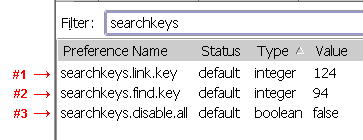
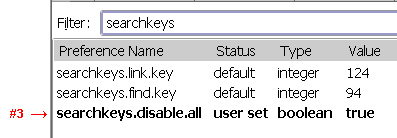
You can enable Quick Find with this add-on and assign different keys for opening 'normal' and 'links only' searches. For example, if you want the tilde (~) key to open Quick Find (links only) when it is pressed, change the value of searchkeys.link.key to 126 which is the ASCII decimal value of tilde and set item #3 to 'false.'
An added bonus
Or just another annoyance? Press CTRL + F3 and you will have the classic search pop-up.
Read also: How to Disable Quick Find in Firefox, and How to Disable Firefox Quick Find
Another Ascii Table
May 20, 2009
How to Disable Firefox Quick Find
Finding a Solution to Disable Quick Find Completely
The predator
A friend of mine, Dr. Robertson, prompted me that somehow Firefox Quick Find feature still interferes in his typing practice even after setting the accessibility.typeaheadfind to 'false' in the about:config settings.
“How?” I queried him inquisitively.
“As we all know pressing either the slash or single quote key enables Quick Find, right?” I nodded in approval as he continued, “I was practicing typing online at typingtutor-online.com's My Text section when suddenly my typing was halted by something incomprehensible. I pressed every key on the keyboard and yet no character was coming out. Much to my surprise I found out that Firefox Quick Find had stealthily emerged above the status bar and it was stealing focus on my typing.”
“What do you mean by stealing focus,” I asked.
“You see, I was typing with texts full of slashes and single quotes. Every time I pressed either key, Quick Find springs up and like a vicious predator from beneath feeds on all my slashes and single quotes and all other innocent characters,” this he said haltingly. With a pale face and sweat as large as peas on his forehead, my perplexed friend concluded, “Arnel, your post on How to Disable Quick Find in Firefox last month is flawed.”
Looking for a cure
The horror, the horror of it all, right there in my desktop Quick Find was gorging on all the slashes ( / ) and single quotes ( ' ) as I reenacted the circumstances Dr. Robertson had narrated.
I opened about:config and look for clues inside the items, maybe there is a way, I thought, to disable Quick Find completely that would end my friend's misery. I tried to configure all typeaheadfind Boolean items to 'false' and then to 'true' and back again to 'false' and configured accessibility.typeaheadfind.timeout value to zero; all efforts failed.
So I invoked the power of Google and prayed that it provide a vaccine to this ailment plaguing Firefox users. It showed me a website and directed, “Go to Kaosmos Website!” Upon arrival at the site, I saw plug-ins and extensions free for downloads. And somewhere on this site a solution not only for my friend's Firefox 3 but also for Firefox 1.5 and 2.0 users.
Bearer of Good News
So I turned from my desk and reach out for the phone to report the good news to my dear old friend.
“Good news, Dr. Robertson. I finally found the solution to your predicament,” I told him as I opened Gmail. “I will be sending you the procedure through email.”
“Thank you, Arnel. I can't wait to tinker with my Firefox again.”
As I was about to give him a word of reproach on tinkering Firefox, he proudly announced that his typing speed had increased considerably since our last conversation. “It's 40 cpm!”
And then he asked, “What does cpm stand for?”
And so the day went on for a tutorial on abbreviations . . .
Read also: How to Disable Quick Find in Firefox, and How to Disable Firefox Quick Find Completely
NOTE: The author does not consider Firefox Quick Find as a virus. Dr. Robertson is not real. However, Kaosmos Website and Google are real.
The predator
A friend of mine, Dr. Robertson, prompted me that somehow Firefox Quick Find feature still interferes in his typing practice even after setting the accessibility.typeaheadfind to 'false' in the about:config settings.
“How?” I queried him inquisitively.
“As we all know pressing either the slash or single quote key enables Quick Find, right?” I nodded in approval as he continued, “I was practicing typing online at typingtutor-online.com's My Text section when suddenly my typing was halted by something incomprehensible. I pressed every key on the keyboard and yet no character was coming out. Much to my surprise I found out that Firefox Quick Find had stealthily emerged above the status bar and it was stealing focus on my typing.”
“What do you mean by stealing focus,” I asked.
“You see, I was typing with texts full of slashes and single quotes. Every time I pressed either key, Quick Find springs up and like a vicious predator from beneath feeds on all my slashes and single quotes and all other innocent characters,” this he said haltingly. With a pale face and sweat as large as peas on his forehead, my perplexed friend concluded, “Arnel, your post on How to Disable Quick Find in Firefox last month is flawed.”
Looking for a cure
The horror, the horror of it all, right there in my desktop Quick Find was gorging on all the slashes ( / ) and single quotes ( ' ) as I reenacted the circumstances Dr. Robertson had narrated.
I opened about:config and look for clues inside the items, maybe there is a way, I thought, to disable Quick Find completely that would end my friend's misery. I tried to configure all typeaheadfind Boolean items to 'false' and then to 'true' and back again to 'false' and configured accessibility.typeaheadfind.timeout value to zero; all efforts failed.
So I invoked the power of Google and prayed that it provide a vaccine to this ailment plaguing Firefox users. It showed me a website and directed, “Go to Kaosmos Website!” Upon arrival at the site, I saw plug-ins and extensions free for downloads. And somewhere on this site a solution not only for my friend's Firefox 3 but also for Firefox 1.5 and 2.0 users.
Bearer of Good News
So I turned from my desk and reach out for the phone to report the good news to my dear old friend.
“Good news, Dr. Robertson. I finally found the solution to your predicament,” I told him as I opened Gmail. “I will be sending you the procedure through email.”
“Thank you, Arnel. I can't wait to tinker with my Firefox again.”
As I was about to give him a word of reproach on tinkering Firefox, he proudly announced that his typing speed had increased considerably since our last conversation. “It's 40 cpm!”
And then he asked, “What does cpm stand for?”
And so the day went on for a tutorial on abbreviations . . .
Read also: How to Disable Quick Find in Firefox, and How to Disable Firefox Quick Find Completely
NOTE: The author does not consider Firefox Quick Find as a virus. Dr. Robertson is not real. However, Kaosmos Website and Google are real.
May 18, 2009
Mongolia: What Is It Like There
I was watching the “Priestess Warrior” on The National Geographic when a scene caught my eye—an airport's waiting area so small that I couldn't believe it is located in a country as vast as Mongolia. I reached out for my mouse and started to what I will call a travelnet, a travel through the Internet. This is what I have learned so far about Mongolia.
Mongolia has an estimated population of 2.9 M (2008 est.) with a land area two-and-a-half that of France. The capital is Ulaanbaatar (Ulan Bator). Nearly half of the people live in urban centers.
Most images of Mongolia I found on the Internet contain a view of the sky with a wide uninhabited land.
Camels grazing on a steppe, majestic mountains on the background

A "ger" camp


 After seeing the pictures above, a romanticized image of Mongolia set in into my mind. Breathe-taking landscapes of deserts, mountains, lakes, and steppes.
After seeing the pictures above, a romanticized image of Mongolia set in into my mind. Breathe-taking landscapes of deserts, mountains, lakes, and steppes. But then once I saw the picture below, I wondered if the tenement is deserted or not.
 The sad fact is that unemployment, alcoholism, and prostitution are rife in Mongolia brought about by a depressed economy.
The sad fact is that unemployment, alcoholism, and prostitution are rife in Mongolia brought about by a depressed economy.It has given in to the social evils such as karaoke bars fronting for “sex tourism.”
Orphans live in manholes, keeping themselves warm during the winter by huddling together in Ulaanbaatar's underground heating system. When accidents occur—due to bursting pipes—these children are boiled alive.
Lakes are dried up by “ninja miners” digging tunnels in search for gold.
Mongolia is not perfect after all.
Pictures courtesy of clairegeneva33, musicgeek935, Abate Busoni, Calix
May 13, 2009
OpenOffice
The Best Alternative to Microsoft Office
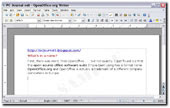 What’s in a name?
What’s in a name?
First, there was Word, then OpenOffice . . . but not exactly. I just found out that the open-source office software suite installed in my PC has a formal name OpenOffice.org and OpenOffice is actually a trademark of a different company somewhere in Europe.
It’s free!
OpenOffice (I prefer this name) is an office software suite for word processing, spreadsheets, presentations, graphics and more. If Microsoft has Word, Excel, PowerPoint and Visio, then OpenOffice has Writer, Calc, Impress, and Draw, respectively, and best of all, it’s free.
Consider OpenOffice Writer
Writer is the word processor component of the OpenOffice suite and it has similar functionality to Microsoft Word. I have been using OpenOffice Writer for quite a while and it’s probably the frequently used program in my PC; together with the math editor Math, and vector graphics editor Draw. Most amazing is that, a document written in Writer can be converted (exported) to PDF format effortlessly—I didn’t expect this feature embedded in a free software.
In addition, Writer can save my work as a .doc file (Word 2003) and can open (version 3.0) both .doc and .docx files (Word 2007).
Navigating Writer is not difficult, it feels like using Microsoft Word. There was one instance though that I got lost finding Page Setup in the File menu; page formatting is located at the Format menu in Writer. Since then, I never fail to ask OpenOffice.org Forum for help every time I run into a problem.
OpenOffice is probably one of the best free downloads available on the Internet. This amounts to great savings compared to buying the Microsoft Office Suite software.
The latest version of OpenOffice is OpenOffice.org 3.1.
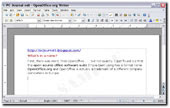 What’s in a name?
What’s in a name?First, there was Word, then OpenOffice . . . but not exactly. I just found out that the open-source office software suite installed in my PC has a formal name OpenOffice.org and OpenOffice is actually a trademark of a different company somewhere in Europe.
It’s free!
OpenOffice (I prefer this name) is an office software suite for word processing, spreadsheets, presentations, graphics and more. If Microsoft has Word, Excel, PowerPoint and Visio, then OpenOffice has Writer, Calc, Impress, and Draw, respectively, and best of all, it’s free.
Consider OpenOffice Writer
Writer is the word processor component of the OpenOffice suite and it has similar functionality to Microsoft Word. I have been using OpenOffice Writer for quite a while and it’s probably the frequently used program in my PC; together with the math editor Math, and vector graphics editor Draw. Most amazing is that, a document written in Writer can be converted (exported) to PDF format effortlessly—I didn’t expect this feature embedded in a free software.
In addition, Writer can save my work as a .doc file (Word 2003) and can open (version 3.0) both .doc and .docx files (Word 2007).
Navigating Writer is not difficult, it feels like using Microsoft Word. There was one instance though that I got lost finding Page Setup in the File menu; page formatting is located at the Format menu in Writer. Since then, I never fail to ask OpenOffice.org Forum for help every time I run into a problem.
OpenOffice is probably one of the best free downloads available on the Internet. This amounts to great savings compared to buying the Microsoft Office Suite software.
The latest version of OpenOffice is OpenOffice.org 3.1.
May 9, 2009
In Search of William Safire
 In the early eighties I used to read a column reprinted from The New York Times by a local newspaper, The Daily Express. The author’s column was about the origin and usage of a word or phrase.
In the early eighties I used to read a column reprinted from The New York Times by a local newspaper, The Daily Express. The author’s column was about the origin and usage of a word or phrase.Who said what, who incorrectly used a word, who quoted a phrase—the author would always recount to his readers of when and where a word was used, misused, or mispronounced. (I wonder how he kept his notes at the time.)
His writing of a distinct topic (who’s interested with words?) made me anticipate his column every week and found it informative, and sometimes amusing; especially when it was about someone (usually a politician) who incorrectly used or mispronounced a phrase or word.
Then the newspaper closed down but the author’s name, William Safire, I did not forget. I eventually turned my interest to reading science magazines and popular novels.
Fast forward to two decades, I am sitting in an Internet café googling. Does William Safire still write? This is the raison d’être of the Internet; in one click I will be able to find out more about William Safire.
Indeed he still is and has a column in The New York Times Magazine called “On Language.” Since then, William Safire’s column occupies a permanent tab in my browser.
My weekend is not complete without reading his column and it always feel like reading a book I started more than twenty years ago.
April 28, 2009
Learn to Type Free
For QWERTY PC Keyboard Users
 Type like a pro
Type like a pro
There were two reasons why I wanted to type like a professional; to save time (slow typing means more hours spent in front of the PC) and to produce more work such as working on a word processor. This post will show you how to learn to type for free online.
Typing instructions
Look for websites that offer free typing instructions and practice lessons without the need of signing in or registering. One such website is typeonline.co.uk which has keyboard and numeric keypad lessons, and safety lessons on typing as well. I must admit that their lessons are not as thorough as in other sites but I feel safe using typeonline.co.uk because of the absence of pesky pop ups.
Another site is typingtutor-online.com. Here you learn how to “type with all 10 fingers.” This site complements what typeonline.co.uk lacks on typing instructions and it has instructional videos. I felt safe navigating here—no pop ups and no need to sign in or register.
Download a typing tutor
One disadvantage of learning to type online is, well, you always have to be online. There is a free typing tutor software that can be downloaded for free; it’s called TypeFaster. Although TypeFaster has a limited HELP section, I found this software useful for practice typing and improving my touch-typing skills.
A short note
Practicing everyday for 20 minutes to 30 min helped increased my typing speed from 8 words per minute to 20 wpm in a month and after two months it went up to 30 wpm.
By the way if you are practicing online and using Firefox, you may have to disable the Quick Find feature in Firefox.
 Type like a pro
Type like a proThere were two reasons why I wanted to type like a professional; to save time (slow typing means more hours spent in front of the PC) and to produce more work such as working on a word processor. This post will show you how to learn to type for free online.
Typing instructions
Look for websites that offer free typing instructions and practice lessons without the need of signing in or registering. One such website is typeonline.co.uk which has keyboard and numeric keypad lessons, and safety lessons on typing as well. I must admit that their lessons are not as thorough as in other sites but I feel safe using typeonline.co.uk because of the absence of pesky pop ups.
Another site is typingtutor-online.com. Here you learn how to “type with all 10 fingers.” This site complements what typeonline.co.uk lacks on typing instructions and it has instructional videos. I felt safe navigating here—no pop ups and no need to sign in or register.
Download a typing tutor
One disadvantage of learning to type online is, well, you always have to be online. There is a free typing tutor software that can be downloaded for free; it’s called TypeFaster. Although TypeFaster has a limited HELP section, I found this software useful for practice typing and improving my touch-typing skills.
A short note
Practicing everyday for 20 minutes to 30 min helped increased my typing speed from 8 words per minute to 20 wpm in a month and after two months it went up to 30 wpm.
By the way if you are practicing online and using Firefox, you may have to disable the Quick Find feature in Firefox.
April 19, 2009
Susan Boyle: What Made the Difference
I love music but I am not into talent shows. When I read CNN’s article on Susan Boyle’s stunning performance on “Britain’s Got Talent” show, I thought it was just another success story—contestant wins against all odds. But when Susan Boyle appeared on Larry King Live, I got curious.
Susan Boyle’s performance have been viewed 25.2M by the time I watched it on YouTube. Twelve hours later it went up to 28M views. What made Susan Boyle’s success different?
Looks can be deceiving
Susan Boyle stood in front of the judges and a skeptical crowd. At the age of 47, nobody thought that this lady got talent. With a hairdo that no hairdresser could probably take ownership, the audience might have been wondering what talent, if any, this joke would perform.
The lady got talent
When Susan Boyle started to sing the first line of "I Dreamed a Dream," the audience cheered and gave her a big round of applause, Simon Cowell’s eyes widened, and Amanda Holden’s jaw dropped. Welcome to the "Les Misérables" musical! Nobody thought it would be an extraordinary performance. Susan Boyle made the audience “rock.”
What’s the dream?
One factor that Susan Boyle was able to wow the audience was the song itself. Had it been a different song rendered, the impact would have been less. The choice of “I Dreamed a Dream” was perfect for Boyle being unemployed and living alone. The song was tailored for her—a dream to join a talent show in spite of the tiger’s (audience) threat to tear her dreams apart.
Is she a fluke?
The question arises after her success if she’s just a one-trick pony. Before you and I judge her again, we should listen to her sing “Cry Me a River” for a charity CD produced in 1999. It's available on YouTube.
It’s a touchdown!
By the way, the moment Susan Boyle started to walk away from the stage after her rendition of the song and was called to come back, it reminded me of a scene in the movie “Forrest Gump” where Forrest Gump was told to go back to the field after making a touchdown. You see, there are people in this world who perform extraordinary and remarkable acts and never seek rewards or scores for their achievements.
April 16, 2009
How to Disable Quick Find in Firefox
Firefox's Quick Find feature can sometimes be annoying. Quick Find's search bar would unexpectedly appear above the status bar at times when I start to type. It is designed not to activate when a computer user is typing in a text box or search box. However, there was one situation when Quick Find kept on appearing when I practiced typing online. The cursor was inside the typing "practice box" and texts were written (or typed) in Quick Find’s search box instead of in the "practice box." I had to disable this Firefox feature forever. The following are two methods readers may find helpful on how to disable Quick Find in Firefox:
- Through the Options dialog box,
- Or changing the about:config settings.
How to disable in Firefox 3 browser:
- In the menu toolbar, click Tools,
- Next, click Options, the Options Dialog box opens,
- Click the Advance Tab when it is not currently shown,
- Click the General Tab when it is not currently shown,
- Then uncheck the "Search for text when I start typing" box,
- Finally, click OK
This method involves tweaking or modifying user preferences in the about:config settings. Backup the about:config files in Firefox before carrying out the steps below. The following is the process on how to disable Quick Find:
- Open a new tab or window in Firefox 3,
- Type "about:config" (without the quotes) in the address bar. A page opens displaying "This might void your warranty!"
- Click the "I'll be careful, I promise!" button. A new page opens showing user preferences with values that can be modified. DO NOT EXPERIMENT CLICKING ON ANY OF THESE ITEMS!
- Under Preference Name, look for the entry accessibility.typeaheadfind.
- Double-click accessibility.typeaheadfind to set the value to "false."
- Close the about:config tab or window.
A short note
Disabling Quick Find through Method 1 automatically sets the accessibility.typeaheadfind value to "false" in the about:config settings and vice versa, so there is no need to do both methods. Method 1 is the safest way to disable Quick Find. In addition:
- Quick Find can be enabled in its disabled state by pressing the slash (/) key in the keyboard.
- To search for the next instance, press the F3 key.
- The Quick Find bar will not show up if the cursor is in a text or search box. In this case, press the Tab key to tab out or click on any blank area in the page.
Read also: How to Disable Firefox Quick Find and How to Disable Firefox Quick Find Completely
April 11, 2009
A New Three-Column Blogger Denim Template
Tweaking the Denim Fantastic
 Denim Template
Denim Template
Finally, a template for my blog that I can call my own! After countless nights searching the Internet for creating a three-column template, the long nights are over for tweaking this Denim template. It took me almost three weeks just to decide which is the better template—one week to choose between a Denim and Stretch Denim, another week to choose between a two-column and three-column template and yet another week to decide where to put the sidebars—at both sides, left side or right side.
HTML, XHTML, and Cascading Style Sheets
I had to review what I learned in HTML. My HTML is a bit rusty but it helped me understand the template’s code. Blogger uses strict-DTD type of XHTML which my old HTML book says that it is used for completely “clean” HTML documents—that means, the code must not contain deprecated elements. Can you see that red horizontal line crossing the post page under the date? It’s not a page border but a horizontal line. Some HTML attributes for creating horizontal rulers were deprecated. Using style sheets didn't do the trick. So I tried adding at least two deprecated elements in the HTML code and it worked on most browsers—Firefox, IE7, Opera, and especially the new versions of Chrome, Safari and Avant browsers.
A new three-column template how-to?
Anyway, I'm thinking of writing a tutorial on how to transform a Blogger’s template into a multi-column template. Hmmm, but who needs another boring template conversion how-to? Indeed, there are far too many how-tos available on the Internet. But it would be much better if the tutorial is educational and informative.
This template is not yet done but at least the final form is now apparent. What it needs are embellishments to make it decent and functional.
 Denim Template
Denim TemplateFinally, a template for my blog that I can call my own! After countless nights searching the Internet for creating a three-column template, the long nights are over for tweaking this Denim template. It took me almost three weeks just to decide which is the better template—one week to choose between a Denim and Stretch Denim, another week to choose between a two-column and three-column template and yet another week to decide where to put the sidebars—at both sides, left side or right side.
HTML, XHTML, and Cascading Style Sheets
I had to review what I learned in HTML. My HTML is a bit rusty but it helped me understand the template’s code. Blogger uses strict-DTD type of XHTML which my old HTML book says that it is used for completely “clean” HTML documents—that means, the code must not contain deprecated elements. Can you see that red horizontal line crossing the post page under the date? It’s not a page border but a horizontal line. Some HTML attributes for creating horizontal rulers were deprecated. Using style sheets didn't do the trick. So I tried adding at least two deprecated elements in the HTML code and it worked on most browsers—Firefox, IE7, Opera, and especially the new versions of Chrome, Safari and Avant browsers.
A new three-column template how-to?
Anyway, I'm thinking of writing a tutorial on how to transform a Blogger’s template into a multi-column template. Hmmm, but who needs another boring template conversion how-to? Indeed, there are far too many how-tos available on the Internet. But it would be much better if the tutorial is educational and informative.
This template is not yet done but at least the final form is now apparent. What it needs are embellishments to make it decent and functional.
April 4, 2009
What Is The Best Browser?
 Firefox. I have been using Firefox for three years now and I have no intention of defecting to another browser. What makes Firefox stands out from other browsers is the potential for user customization. I can select from many available themes and “skin” Firefox to an entirely different appearance. I can add extensions such as the Gmail Notifier to alert me of a new email from Gmail or—one of my favorites!—the Video DownloadHelper to download videos from supported sites so I could watch it at a later time. The choices are endless for add-ons that range from bookmarking to privacy and security, and from news feeds to search tools.
Firefox. I have been using Firefox for three years now and I have no intention of defecting to another browser. What makes Firefox stands out from other browsers is the potential for user customization. I can select from many available themes and “skin” Firefox to an entirely different appearance. I can add extensions such as the Gmail Notifier to alert me of a new email from Gmail or—one of my favorites!—the Video DownloadHelper to download videos from supported sites so I could watch it at a later time. The choices are endless for add-ons that range from bookmarking to privacy and security, and from news feeds to search tools.Even without the add-ons, the built-in features of a bare Firefox are awesome such as tabbed browsing—though browsers at present have this feature—and spell-checker for text boxes. It also allows users to run different profiles of Firefox and distinctively customize each of them.
The one great thing about Firefox is that it runs on several platforms. Since I have Windows and Ubuntu installed in my PC, I can also use Firefox as my personal browser in Ubuntu. And guess what? I was able to export my Firefox bookmarks in Windows to my Firefox in Ubuntu.
Thus, Firefox is the best browser because it enables users to have complete control of, well, his/her Firefox. For those interested in Firefox, click the Firefox button located at the sidebar and explore why Firefox should be your own personal browser.
March 25, 2009
Branded or Assembled PCs: Three Reasons Why Choose an Assembled PC
 Learn How to Read Technical Specifications
Learn How to Read Technical SpecificationsOne must know how to read technical specifications when shopping for a computer. Before I bought my first PC, I had to research on the Internet, asked advice from friends and computer technicians, and read computer magazines for information on how to choose and buy a computer.
In my investigation, I found branded PCs to have the following advantages over assembled PCs:
- Quality. These PCs have passed rigorous quality checks at the production line. They are designed for good performance and carry a warranty.
- Product Support. If the computer malfunctions, I know where to run to.
Why Choose an Assembled PC
Configuring my own PC brought forth a number of advantages over a branded one; in fact these were the three reasons why I chose to assemble my own PC.
- Price. Costs less to build compared to a branded PC with the same specification.
- Upgradeability. Branded PCs are difficult to upgrade, much less losing its warranty if I try to add or replace new hardware. Upgradeability is important in a situation when one component of the computer needs to be changed with higher capacity or a better-performing device.
- Customization. Branded PCs did not suit my needs. For example, one model offered high storage capacity hard disk with a low-end motherboard installed while another had a small screen. In contrast, I had many choices assembling a PC.
Though branded PCs are reliable and dependable, this doesn’t mean that one cannot build a high-performing PC. I was able to build my PC 32% less than the cost of a branded PC with almost the same specification.
March 14, 2009
Laptop or Desktop: Three Reasons Why Choose a Desktop PC
 Three Years Ago
Three Years AgoTo buy a laptop or desktop—that is the question that I had to wrestle with three years ago when I made a decision to buy a computer. Whether a laptop is better than a desktop came to be the intention of my exploration on the Internet.
Portability was the primary reason I deliberated on buying a laptop; though appealing to thieves. They were small, which means they come with small screens; cramped keyboards and touchpad. I knew this cool gadget was not for me because, at the time, laptops were expensive and equipped with low-performing CPUs and small capacity hard disk drives. In addition, a newspaper article I had read about a man who felt a burning feeling on his lap while using his laptop on his lap, further discouraged me from buying one. I tried using one and it did overheat.
Desktops were designed for intensive work than laptops. The following were the three reasons why I had to choose a desktop over a laptop.
- Price. At a price of a low-end laptop, I could get a high performing desktop PC. This fact is still true today.
- Upgradeability. This was one factor where laptops lagged behind desktops. I could add or replace a compatible graphics card when I want my multimedia programs to run faster, install additional RAM when my PC needs more memory, or add/replace a hard disk drive when my PC’s storage capacity is no longer enough for my files.
- Customization. By customization, I mean a desktop PC could be tailor-made according to my needs, taste, and budget. I had a variety of choices between CRT and LCD monitors, Intel-based and AMD-based motherboards, simple and professional-looking tower cases, and other peripheral devices such as speakers and web cameras.
Laptops today are still expensive but are configured with high-performing CPUs, large memory and disk storage. They are nearly if not just as capable as most desktops. Insatiably, I prefer to own both a laptop and desktop PC. But since laptops are still not easy to upgrade—changing a graphics card, for instance—I would still choose a desktop PC. And later on, when netbooks supersede laptops in functionality, only then would I buy a portable computer.
Subscribe to:
Posts (Atom)



