July 22, 2009
Animated GIFs in Google Sites
I have a website at Google Sites for my geometry class in high school. Last week, I wrote a piece about the difference of the terms congruence and equality. What a nice way I thought to create an animated GIF to support my article. But don’t look now; Google Sites does not support animated GIFs (nor Javascript), well not directly. I was surprised that Google Sites converted automatically my animated GIF files to PNG. With a couple of Google searches later I found out that Google Sites blocks animated images.
However, there is a workaround for this predicament. Every search I made in the Internet suggests uploading the file into Google Docs or creating a gadget. For me, I did what I always do in my blogs; upload the animated GIF files to Photobucket. It works!
Here’s my website with the animated GIFs, Geometry.
July 5, 2009
Change Folder Icons in Windows XP with Folder Marker
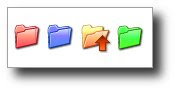 Changing the colors of my folders I thought would look nice in my PC; what I didn’t realize was that it would speed up my work. With customized folder icons, I can quickly pinpoint the specific folder I want to open.
Changing the colors of my folders I thought would look nice in my PC; what I didn’t realize was that it would speed up my work. With customized folder icons, I can quickly pinpoint the specific folder I want to open.With so many folders colored yellow in my PC, sometimes searching for a particular folder is like searching a needle in a haystack. One way to change the folder icon is to right-click the folder and choose Properties. In the Properties dialog box, click the Customize tab and click the Change Icon button. A Change Icon dialog box opens and select from the list of icons or you can browse to the folder where your icons are saved. Take note that only icons with .ico extensions can be used.
I have these icons with .gif extensions and what I did was to convert them to .ico using GIMP.
Another way of changing the folder icon is to simply change its color. With this method I use a free software called Folder Marker. Folder Marker is a helper which can mark folders by priority (high, normal, low), by degree of work complete (done, half-done, planned) and by the type of information contained in the folder (work files, important files, temp files, private files). When installed, you can customize or colorize—if this is the right term—your folders by right-clicking a folder and choosing Folder Marker among the options.
June 6, 2009
Options Grayed-Out with GIF Files in GIMP
I was trying to add a drop shadow on an image using GIMP and was surprised that some options in the menu were grayed-out when working with GIF files. First, I thought GIFs do not work on GIMP. Searching on the Internet, I found out that GIF uses indexed color and not RGB.
For those who have this kind of concern, fret no more. When working with a GIF image using GIMP, choose Image > Mode > RGB. This will enable the options.
June 1, 2009
How to Create a Drop Shadow Using GIMP
For GIMP 2.6.6 Users
3D-effect
Web images without drop shadows appear flat and bland but with drop shadows, images become alive and dynamic. To illustrate, take a look at the two pictures below.
 Drop shadows on every picture in this blog were added using GIMP. GIMP is the GNU Image Manipulation Program; it is a free software used to process digital photographs and other graphics for such tasks as photo retouching, image composition and image authoring.
Drop shadows on every picture in this blog were added using GIMP. GIMP is the GNU Image Manipulation Program; it is a free software used to process digital photographs and other graphics for such tasks as photo retouching, image composition and image authoring.
I’ll show you how to create or add drop shadows in images using the free software GIMP.
Add the Drop Shadow
Open GIMP. Choose File > Open. Browse to the folder where the image to be processed is saved. Select the file and click Open; the image is displayed in the main window.
Choose Filters > Light and Shadow > Drop Shadow. A Script-Fu: Drop Shadow dialog box opens similar to the one shown below.
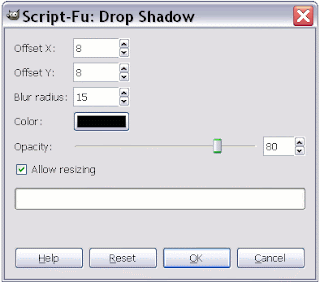 Offset X: Places the horizontal shadow X pixels in relation to the image. This value can be set to negative (Ex. –9) and places the shadow at the left side of the image.
Offset X: Places the horizontal shadow X pixels in relation to the image. This value can be set to negative (Ex. –9) and places the shadow at the left side of the image.
Offset Y: Places the vertical shadow Y pixels in relation to the image. This value can be set to negative (Ex. –9) and places the shadow above the image.
Blur radius: Lower values sharpen the shadow, while higher values unsharpen or smear the shadow. This gives a realistic appearance to the shadow.
Color: Click to select a shadow color.
Opacity: 0 sets shadow to full transparency, 100 sets the shadow to full opacity.
Allow resizing: Leave this box checked.
Reset Button: Resets value to default.
After making some changes (or no changes) in the Drop Shadow dialog box, click the OK button.
Save the file with a white background
If you are satisfied with the result, choose Image > Flatten Image. Then choose File > Save As . . . and follow the instructions on saving the file. The image saved will have a white background.
Save the file with a transparent background
If you want an image with a transparent background, then save the image in PNG-24 (or GIF format). After clicking the OK button on the Drop Shadow dialog box, choose Image > Merge Visible Layers—a Merge Layers dialog box opens, click Merge. Then choose File > Save As . . .
Some facts about BMPs, GIFs, PNGs, and JPEGs
GIF and PNG files can have transparent areas but not JPEG and BMP files. For other files supported by GIMP, you may have to experiment whether these files can have transparent areas.
Take note that some files such as transparent PNG may not be supported by some (earlier?) browsers.
3D-effect
Web images without drop shadows appear flat and bland but with drop shadows, images become alive and dynamic. To illustrate, take a look at the two pictures below.
I’ll show you how to create or add drop shadows in images using the free software GIMP.
Add the Drop Shadow
Open GIMP. Choose File > Open. Browse to the folder where the image to be processed is saved. Select the file and click Open; the image is displayed in the main window.
Choose Filters > Light and Shadow > Drop Shadow. A Script-Fu: Drop Shadow dialog box opens similar to the one shown below.
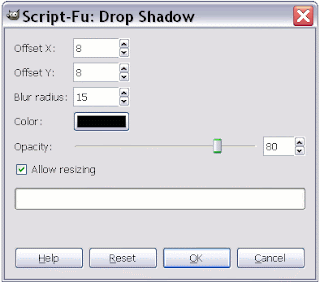 Offset X: Places the horizontal shadow X pixels in relation to the image. This value can be set to negative (Ex. –9) and places the shadow at the left side of the image.
Offset X: Places the horizontal shadow X pixels in relation to the image. This value can be set to negative (Ex. –9) and places the shadow at the left side of the image. Offset Y: Places the vertical shadow Y pixels in relation to the image. This value can be set to negative (Ex. –9) and places the shadow above the image.
Blur radius: Lower values sharpen the shadow, while higher values unsharpen or smear the shadow. This gives a realistic appearance to the shadow.
Color: Click to select a shadow color.
Opacity: 0 sets shadow to full transparency, 100 sets the shadow to full opacity.
Allow resizing: Leave this box checked.
Reset Button: Resets value to default.
After making some changes (or no changes) in the Drop Shadow dialog box, click the OK button.
Save the file with a white background
If you are satisfied with the result, choose Image > Flatten Image. Then choose File > Save As . . . and follow the instructions on saving the file. The image saved will have a white background.
Save the file with a transparent background
If you want an image with a transparent background, then save the image in PNG-24 (or GIF format). After clicking the OK button on the Drop Shadow dialog box, choose Image > Merge Visible Layers—a Merge Layers dialog box opens, click Merge. Then choose File > Save As . . .
Some facts about BMPs, GIFs, PNGs, and JPEGs
GIF and PNG files can have transparent areas but not JPEG and BMP files. For other files supported by GIMP, you may have to experiment whether these files can have transparent areas.
Take note that some files such as transparent PNG may not be supported by some (earlier?) browsers.
May 27, 2009
White-colored Materials Reflect Heat More Than Dark-colored Materials
Agence France Presse reported today that ”US Energy Secretary Steven Chu said Tuesday the Obama administration wanted to paint roofs an energy-reflecting white, as he took part in a climate change symposium in London.”
It has been long known in engineering that white-colored materials reflect more heat than dark-colored materials; or dark materials absorb more heat than bright-colored ones. Yet most buildings designed to save on energy are painted in dark colors. But why, for aesthetic or architectural purposes?
This is probably one of the most neglected facts in heat transfer engineering; including designing buildings that has too much surface area that faces the sun at right angles. People design buildings and houses arrogantly as if the world has an endless supply of crude oil. When the price of this precious commodity soars high, we tremble and think of various forms of alternatives.
Painting roofs white not only saves energy it also reduces greenhouse gas emissions—and we don’t need a degree in physics to know this fact.
May 25, 2009
How to Disable Firefox Quick Find Completely
Installing an Add-on
Caution
As with every install, Firefox users are warned to install add-ons from trusted authors only. If there is a reason to believe that the file mentioned below is a malicious software then do not install the add-on.
Download the add-on
Go to Kaosmos Website. Find the heading SEARCHHOTKEYS on the page. You can find it too by clicking the link SearchHotKeys on the left sidebar of the page.
There are many ways to download and install this file. We will follow what the website suggests. This procedure assumes you are using Firefox 3.
Install the searchhotkeys-FF30-0.1.4.xpi file
There are two ways to install searchhotkeys-FF30-0.1.4.xpi file.
Test Quick Find
After restarting Firefox, click a blank area on a webpage. Press the slash (/) and single quote keys ( ' ). The Quick Find search bar must not show up.
Now, press SHIFT + caret (^) keys or SHIFT + vertical bar or pipe (|) keys. What happens? Quick find is enabled. This is because the SEARCHHOTKEYS add-on defaults for Quick Find normal search and links only are the caret and vertical bar keys, respectively.
Disable Quick Find completely
Backup the about:config files in Firefox before carrying out the steps below.
You can enable Quick Find with this add-on and assign different keys for opening 'normal' and 'links only' searches. For example, if you want the tilde (~) key to open Quick Find (links only) when it is pressed, change the value of searchkeys.link.key to 126 which is the ASCII decimal value of tilde and set item #3 to 'false.'
An added bonus
Or just another annoyance? Press CTRL + F3 and you will have the classic search pop-up.
Read also: How to Disable Quick Find in Firefox, and How to Disable Firefox Quick Find
Another Ascii Table
Caution
As with every install, Firefox users are warned to install add-ons from trusted authors only. If there is a reason to believe that the file mentioned below is a malicious software then do not install the add-on.
Download the add-on
Go to Kaosmos Website. Find the heading SEARCHHOTKEYS on the page. You can find it too by clicking the link SearchHotKeys on the left sidebar of the page.
There are many ways to download and install this file. We will follow what the website suggests. This procedure assumes you are using Firefox 3.
- Right-click the download link that corresponds to your version of Firefox.
- On the options menu, click Save Link As . . . , a Save As dialog box opens.
- Save the searchhotkeys-FF30-0.1.4.xpi file. I recommend saving the file on your Desktop.
Install the searchhotkeys-FF30-0.1.4.xpi file
There are two ways to install searchhotkeys-FF30-0.1.4.xpi file.
Method 1 With your Firefox open, choose File > Open File
- Browse to the folder where you have saved the searchhotkeys-FF30-0.1.4.xpi file. Select the file and click Open. A Software Installation dialog box opens.
- Click the Install Now button. An Add-ons dialog box opens.
- Click the Restart Firefox button.
Method 2 (Recommended) With your Firefox open:
- Open the folder where you have saved the searchhotkeys-FF30-0.1.4.xpi file,
- Drag and drop the file into the Firefox browser. A Software Installation dialog box opens.
- Click the Install Now button. An Add-ons dialog box opens.
- Click the Restart Firefox button.
Test Quick Find
After restarting Firefox, click a blank area on a webpage. Press the slash (/) and single quote keys ( ' ). The Quick Find search bar must not show up.
Now, press SHIFT + caret (^) keys or SHIFT + vertical bar or pipe (|) keys. What happens? Quick find is enabled. This is because the SEARCHHOTKEYS add-on defaults for Quick Find normal search and links only are the caret and vertical bar keys, respectively.
Disable Quick Find completely
Backup the about:config files in Firefox before carrying out the steps below.
- Open a new tab or window in Firefox 3.
- Type 'about:config' (without the quotes) in the address bar. A page opens displaying "This might void your warranty!"
- Click the "I'll be careful, I promise!" button. A new page opens showing user preferences with values that can be modified. DO NOT EXPERIMENT CLICKING ON ANY OF THESE ITEMS!
- In the Filter box type 'searchkeys'. Three items must show on the page similar to the one below.
- Double-click item #3, searchkeys.disable.all, to set the item to 'true' as shown below.
- Quick Find is now disabled completely. Close the about:config page.
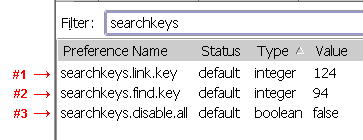
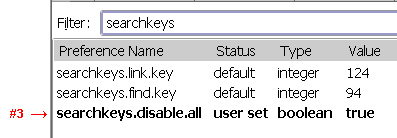
You can enable Quick Find with this add-on and assign different keys for opening 'normal' and 'links only' searches. For example, if you want the tilde (~) key to open Quick Find (links only) when it is pressed, change the value of searchkeys.link.key to 126 which is the ASCII decimal value of tilde and set item #3 to 'false.'
An added bonus
Or just another annoyance? Press CTRL + F3 and you will have the classic search pop-up.
Read also: How to Disable Quick Find in Firefox, and How to Disable Firefox Quick Find
Another Ascii Table
May 20, 2009
How to Disable Firefox Quick Find
Finding a Solution to Disable Quick Find Completely
The predator
A friend of mine, Dr. Robertson, prompted me that somehow Firefox Quick Find feature still interferes in his typing practice even after setting the accessibility.typeaheadfind to 'false' in the about:config settings.
“How?” I queried him inquisitively.
“As we all know pressing either the slash or single quote key enables Quick Find, right?” I nodded in approval as he continued, “I was practicing typing online at typingtutor-online.com's My Text section when suddenly my typing was halted by something incomprehensible. I pressed every key on the keyboard and yet no character was coming out. Much to my surprise I found out that Firefox Quick Find had stealthily emerged above the status bar and it was stealing focus on my typing.”
“What do you mean by stealing focus,” I asked.
“You see, I was typing with texts full of slashes and single quotes. Every time I pressed either key, Quick Find springs up and like a vicious predator from beneath feeds on all my slashes and single quotes and all other innocent characters,” this he said haltingly. With a pale face and sweat as large as peas on his forehead, my perplexed friend concluded, “Arnel, your post on How to Disable Quick Find in Firefox last month is flawed.”
Looking for a cure
The horror, the horror of it all, right there in my desktop Quick Find was gorging on all the slashes ( / ) and single quotes ( ' ) as I reenacted the circumstances Dr. Robertson had narrated.
I opened about:config and look for clues inside the items, maybe there is a way, I thought, to disable Quick Find completely that would end my friend's misery. I tried to configure all typeaheadfind Boolean items to 'false' and then to 'true' and back again to 'false' and configured accessibility.typeaheadfind.timeout value to zero; all efforts failed.
So I invoked the power of Google and prayed that it provide a vaccine to this ailment plaguing Firefox users. It showed me a website and directed, “Go to Kaosmos Website!” Upon arrival at the site, I saw plug-ins and extensions free for downloads. And somewhere on this site a solution not only for my friend's Firefox 3 but also for Firefox 1.5 and 2.0 users.
Bearer of Good News
So I turned from my desk and reach out for the phone to report the good news to my dear old friend.
“Good news, Dr. Robertson. I finally found the solution to your predicament,” I told him as I opened Gmail. “I will be sending you the procedure through email.”
“Thank you, Arnel. I can't wait to tinker with my Firefox again.”
As I was about to give him a word of reproach on tinkering Firefox, he proudly announced that his typing speed had increased considerably since our last conversation. “It's 40 cpm!”
And then he asked, “What does cpm stand for?”
And so the day went on for a tutorial on abbreviations . . .
Read also: How to Disable Quick Find in Firefox, and How to Disable Firefox Quick Find Completely
NOTE: The author does not consider Firefox Quick Find as a virus. Dr. Robertson is not real. However, Kaosmos Website and Google are real.
The predator
A friend of mine, Dr. Robertson, prompted me that somehow Firefox Quick Find feature still interferes in his typing practice even after setting the accessibility.typeaheadfind to 'false' in the about:config settings.
“How?” I queried him inquisitively.
“As we all know pressing either the slash or single quote key enables Quick Find, right?” I nodded in approval as he continued, “I was practicing typing online at typingtutor-online.com's My Text section when suddenly my typing was halted by something incomprehensible. I pressed every key on the keyboard and yet no character was coming out. Much to my surprise I found out that Firefox Quick Find had stealthily emerged above the status bar and it was stealing focus on my typing.”
“What do you mean by stealing focus,” I asked.
“You see, I was typing with texts full of slashes and single quotes. Every time I pressed either key, Quick Find springs up and like a vicious predator from beneath feeds on all my slashes and single quotes and all other innocent characters,” this he said haltingly. With a pale face and sweat as large as peas on his forehead, my perplexed friend concluded, “Arnel, your post on How to Disable Quick Find in Firefox last month is flawed.”
Looking for a cure
The horror, the horror of it all, right there in my desktop Quick Find was gorging on all the slashes ( / ) and single quotes ( ' ) as I reenacted the circumstances Dr. Robertson had narrated.
I opened about:config and look for clues inside the items, maybe there is a way, I thought, to disable Quick Find completely that would end my friend's misery. I tried to configure all typeaheadfind Boolean items to 'false' and then to 'true' and back again to 'false' and configured accessibility.typeaheadfind.timeout value to zero; all efforts failed.
So I invoked the power of Google and prayed that it provide a vaccine to this ailment plaguing Firefox users. It showed me a website and directed, “Go to Kaosmos Website!” Upon arrival at the site, I saw plug-ins and extensions free for downloads. And somewhere on this site a solution not only for my friend's Firefox 3 but also for Firefox 1.5 and 2.0 users.
Bearer of Good News
So I turned from my desk and reach out for the phone to report the good news to my dear old friend.
“Good news, Dr. Robertson. I finally found the solution to your predicament,” I told him as I opened Gmail. “I will be sending you the procedure through email.”
“Thank you, Arnel. I can't wait to tinker with my Firefox again.”
As I was about to give him a word of reproach on tinkering Firefox, he proudly announced that his typing speed had increased considerably since our last conversation. “It's 40 cpm!”
And then he asked, “What does cpm stand for?”
And so the day went on for a tutorial on abbreviations . . .
Read also: How to Disable Quick Find in Firefox, and How to Disable Firefox Quick Find Completely
NOTE: The author does not consider Firefox Quick Find as a virus. Dr. Robertson is not real. However, Kaosmos Website and Google are real.
Subscribe to:
Posts (Atom)


