July 22, 2009
Animated GIFs in Google Sites
I have a website at Google Sites for my geometry class in high school. Last week, I wrote a piece about the difference of the terms congruence and equality. What a nice way I thought to create an animated GIF to support my article. But don’t look now; Google Sites does not support animated GIFs (nor Javascript), well not directly. I was surprised that Google Sites converted automatically my animated GIF files to PNG. With a couple of Google searches later I found out that Google Sites blocks animated images.
However, there is a workaround for this predicament. Every search I made in the Internet suggests uploading the file into Google Docs or creating a gadget. For me, I did what I always do in my blogs; upload the animated GIF files to Photobucket. It works!
Here’s my website with the animated GIFs, Geometry.
July 5, 2009
Change Folder Icons in Windows XP with Folder Marker
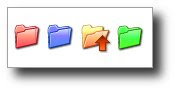 Changing the colors of my folders I thought would look nice in my PC; what I didn’t realize was that it would speed up my work. With customized folder icons, I can quickly pinpoint the specific folder I want to open.
Changing the colors of my folders I thought would look nice in my PC; what I didn’t realize was that it would speed up my work. With customized folder icons, I can quickly pinpoint the specific folder I want to open.With so many folders colored yellow in my PC, sometimes searching for a particular folder is like searching a needle in a haystack. One way to change the folder icon is to right-click the folder and choose Properties. In the Properties dialog box, click the Customize tab and click the Change Icon button. A Change Icon dialog box opens and select from the list of icons or you can browse to the folder where your icons are saved. Take note that only icons with .ico extensions can be used.
I have these icons with .gif extensions and what I did was to convert them to .ico using GIMP.
Another way of changing the folder icon is to simply change its color. With this method I use a free software called Folder Marker. Folder Marker is a helper which can mark folders by priority (high, normal, low), by degree of work complete (done, half-done, planned) and by the type of information contained in the folder (work files, important files, temp files, private files). When installed, you can customize or colorize—if this is the right term—your folders by right-clicking a folder and choosing Folder Marker among the options.
Subscribe to:
Comments (Atom)


