Here are the steps to enable the number lock key.
1. Click Applications > Accessories > Terminal. A terminal window opens.
2. Type the following code in the terminal and press Enter.
sudo apt-get install numlockx3. Enter your password when prompted and press Enter.
4. A series of codes run through, wait till the line shows:
user_name@ubuntu:~$
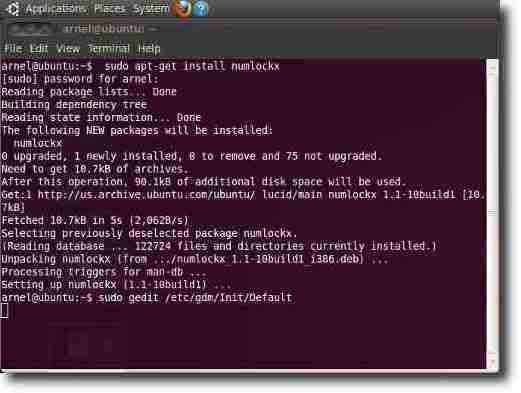 5. Type the following code and press Enter. A gedit window should open.
5. Type the following code and press Enter. A gedit window should open.sudo gedit /etc/gdm/Init/Default6. Add the following code before the line exit 0 which is at the end of the code.
if [ -x /usr/bin/numlockx ]; then
/usr/bin/numlockx on
fi
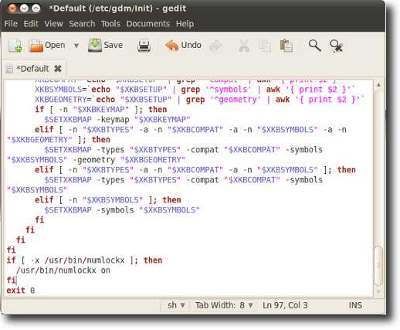 7. Click Save in the gedit, and close the gedit and terminal windows.
7. Click Save in the gedit, and close the gedit and terminal windows.To check if this works, turn on the numlock key and restart Ubuntu. If you turn it off before restart, it will only be turned on during logon and turns itself off once Ubuntu is running.
Reference: https://help.ubuntu.com/community/NumLock




0 comments:
Post a Comment